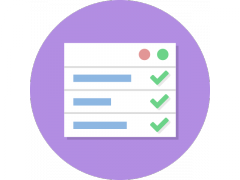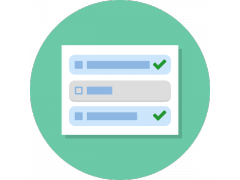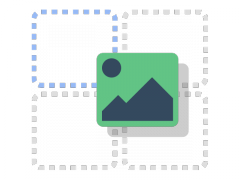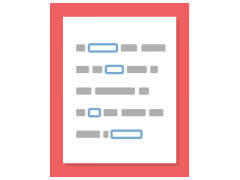- Slide 1TutorialCurrent slide
- Slide 2When to use
- Slide 3Prerequisites - H5P
- Slide 4Prerequisites - Platform
- Slide 5Choose Topic
- Slide 6Video Files
- Slide 7Interactive video
- Slide 8Interactive video editor
- Slide 9Video editor tabs
- Slide 10Upload Video
- Slide 11Add .mp4
- Slide 12Add YouTube
- Slide 13Add Copyright Info
- Slide 14Add Interactions
- Slide 15Interaction Types
- Slide 16Text Interaction
- Slide 17Timing and Text
- Slide 18Check Interaction
- Slide 19Add Image to Slide
- Slide 20Timing and Images
- Slide 21Image Interaction
- Slide 22Single Choice Set
- Slide 23True/False Question
- Slide 24Crossroads
- Slide 25Summary Task
- Slide 26Bookmarks
- Slide 27More Bookmarks
- Slide 28Finishing Up
- Slide 29Quick Quiz