Essay Tutorial
The text which learners have created will be scanned for keywords that have been defined by an author beforehand.
Click the "Get started" button to explore all of the possible ways to use H5P!
Example
Here's the Essay content we'll create in this tutorial:
When to use Essay
An Essay content type can be used for various types of exercises. In this tutorial, we will use Essay to get a summary of the book the learner has read. Also, we will define some keywords for which we will give points/feedback if the learner mentions them in his or her answer.
Step 1: Topic
This content should assist the learner to write an Essay on the novel "The Hobbit" by J.R.R. Tolkien with at least 100 characters. The learner will be awarded points and receive feedback if he or she use specific keywords.
Step 2: Creating an Essay
Select the New content option and choose Essay from the list of Content types:
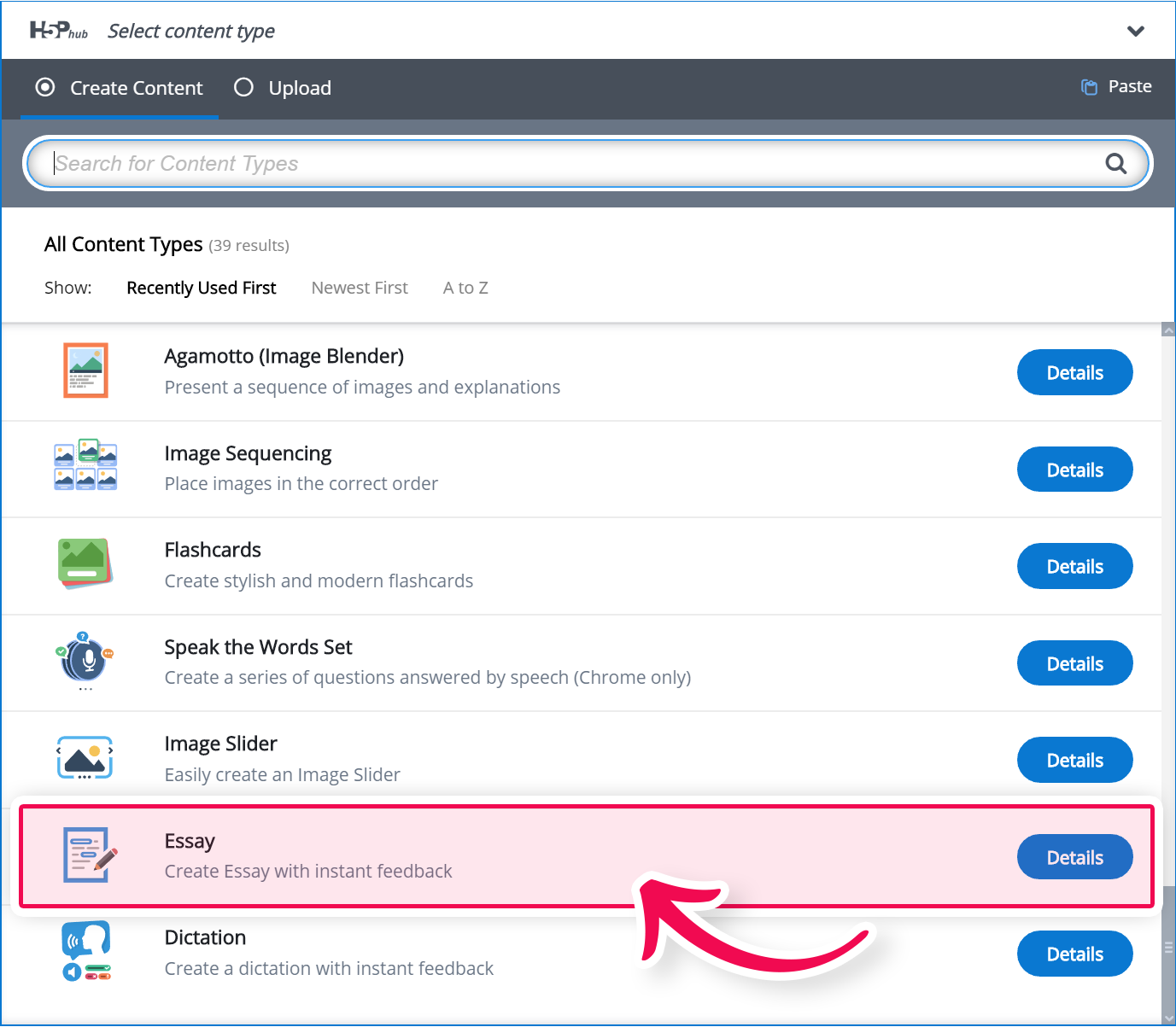
Step 3: Creating an Essay
The Essay editor should now appear. The main part of the editor looks like this:
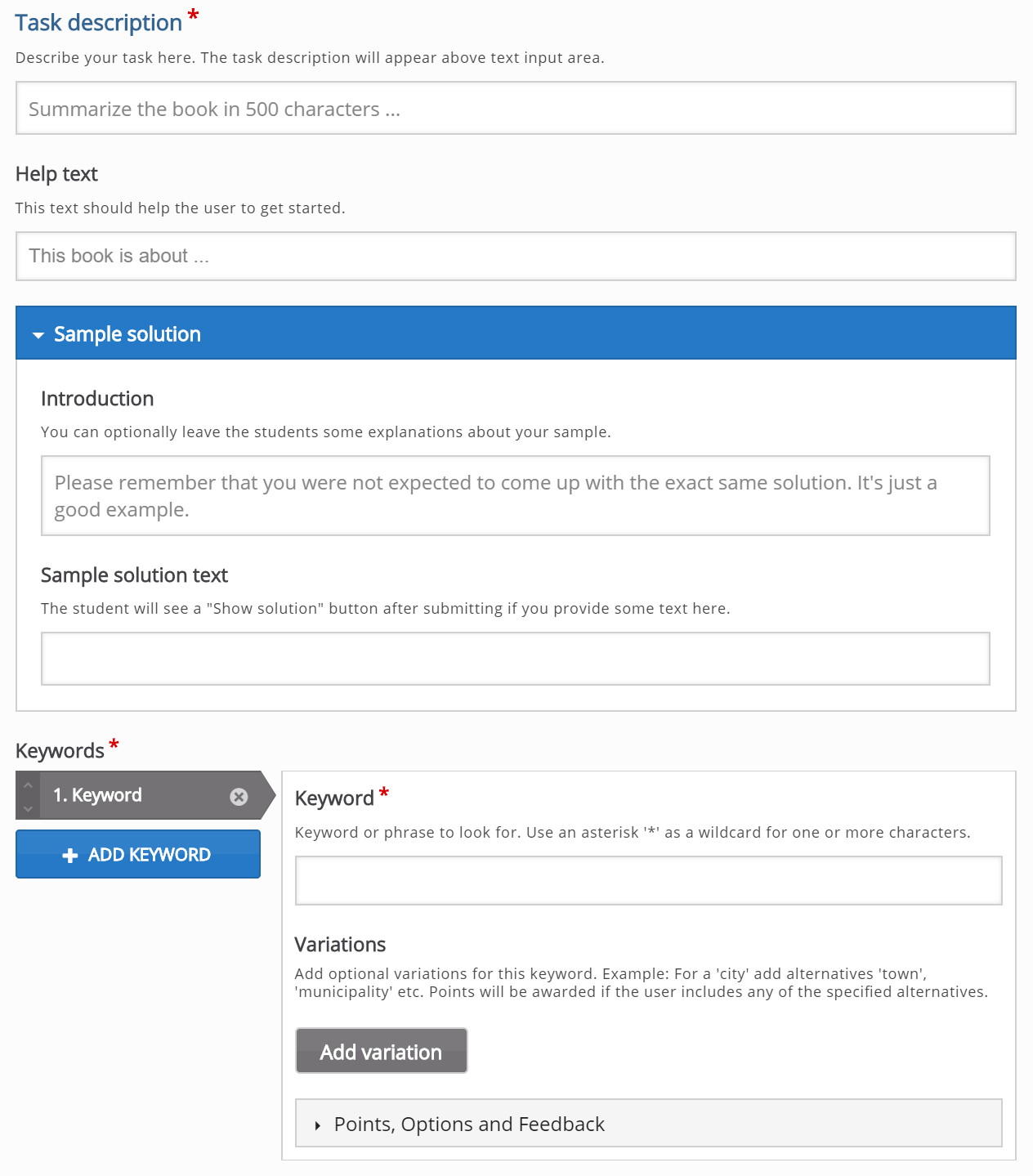
The Essay editor consists of Task description, Help text, Sample solution and Keywords.
Step 4: Task description
In the Task description field, we give the learner basic instructions or introduce the problem to be solved. We'll use this text for the Task description: Please describe the novel "The Hobbit" by J.R.R. Tolkien with at least 100 characters and up to 500 characters.
Step 5: Help text
In the Help text field, we give the learner some line to help start the writing process. This text will appear as a placeholder text inside the input field where the learner will type his answer. This text is optional. In our example, we'll use this text for the Help text: In a hole in the ground there lived a hobbit ...
Step 6: Sample solution
In the Sample solution, we show the learner an example of how the finished essay can look. The student will see this sample after he is done. This text is optional. For our example, type this for Sample solution:
Introduction: Please remember that you were not expected to come up with the exact same solution. It is just a good example.
Sample solution text: The book is about a guy called Bilbo. One day, he gets some unexpected visitors: Gandalf, the wizard, and nine dwarfs. Some of them had strange names such as Gloin or Dori. Together, they go on an adventure and try to retrieve a treasure from Smaug, an old dragon. Bilbo somewhat betrays the dwarfs, but still is the hero. Bilbo is a good guy.
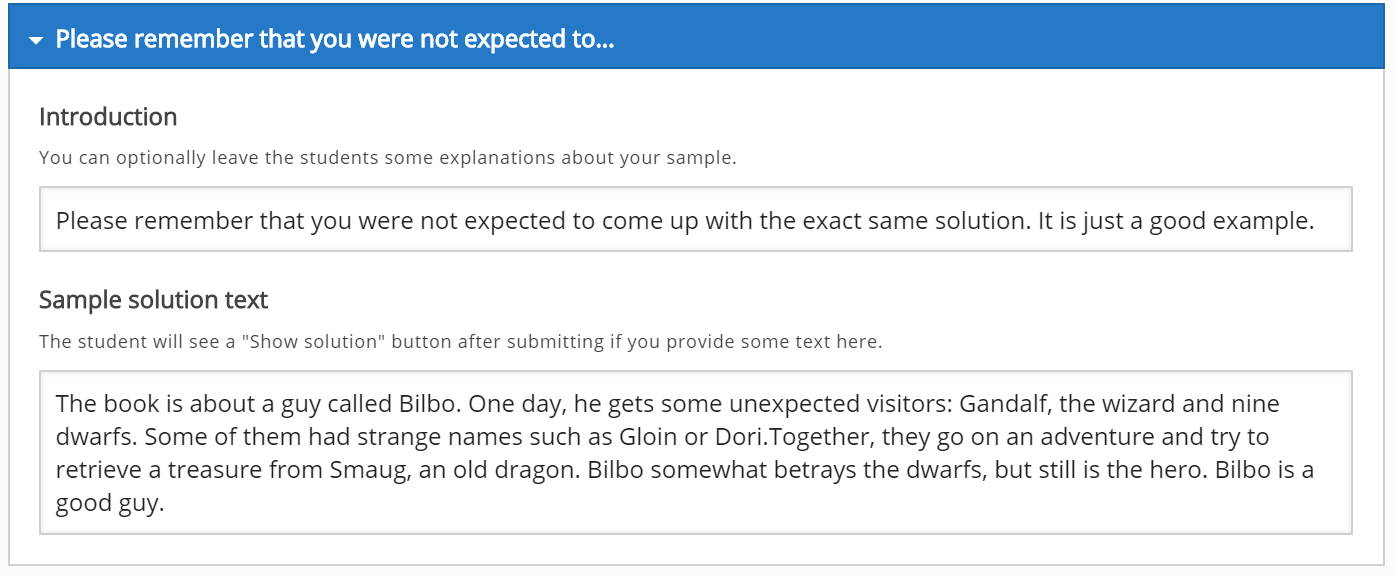
Step 7: Keywords
Using keywords we define how many points we will attribute for the appearance of a specific word. In our example we want to set points for these keywords:
| Keyword | Variations | Points |
| Bilbo | 10 | |
| Gandalf | 20 | |
| Smaug | 20 | |
| dwarfs | dwarves | 10 |
| adventure | quest, journey | 10 |
It is possible to add variations for each keyword, for example: (adventure or quest or journey). The learner will get 10 points if he mentions any variation of this word.
Let's start filling in the keywords and points from the information in the table above. We add new keywords by clicking on the "Add keyword" ![]() button and if a keyword has variations we add variations by clicking on the "Add variation"
button and if a keyword has variations we add variations by clicking on the "Add variation" 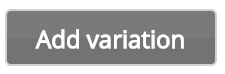 button. If the word has more than one variation, use the "Add variation" button for each new variation. The points for each keyword are set under Points, Options and Feedback group.
button. If the word has more than one variation, use the "Add variation" button for each new variation. The points for each keyword are set under Points, Options and Feedback group.
When we are done adding all keywords, it should look like this: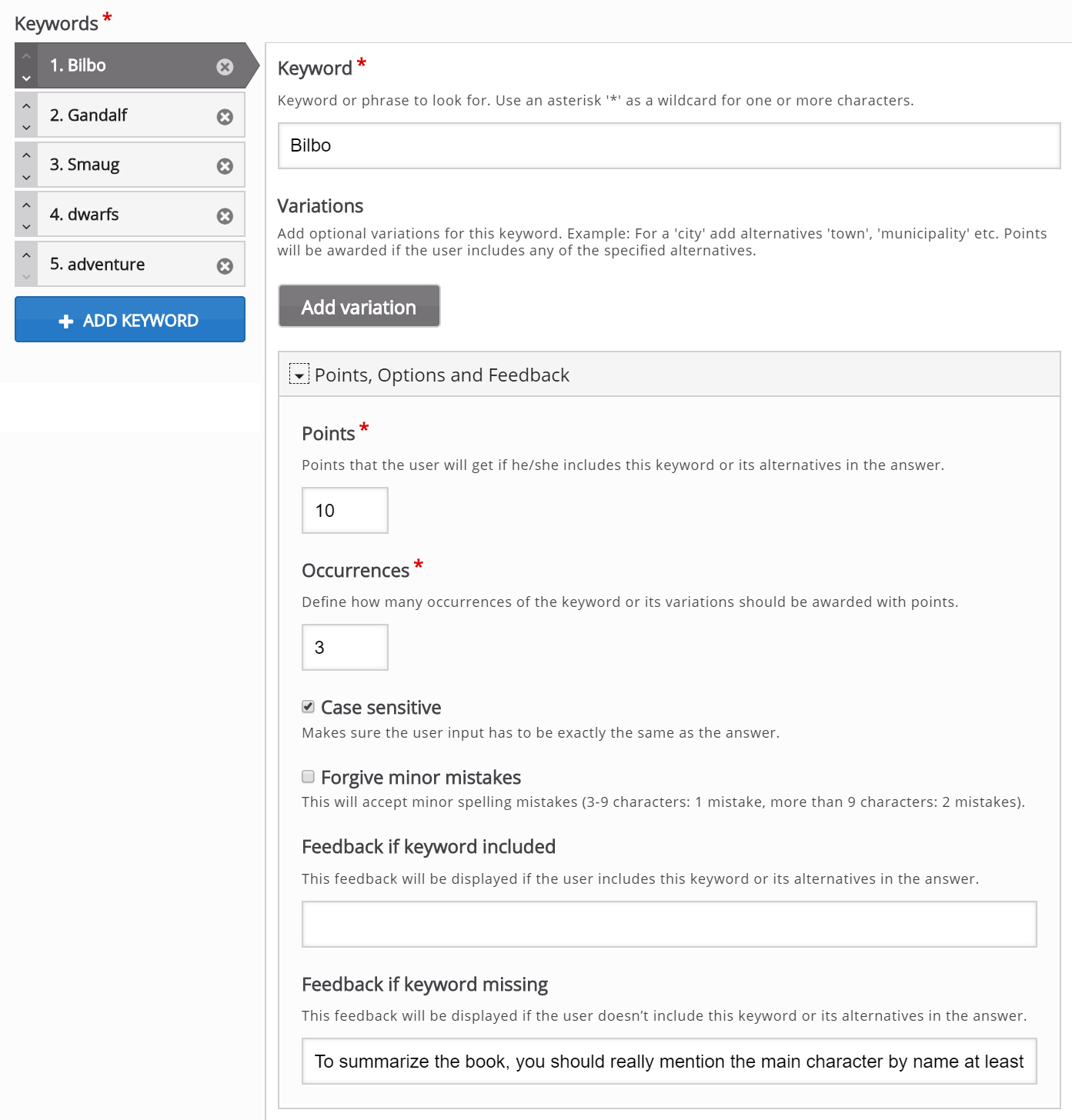
Various options are available per keyword such as:
- Points - The number of points a learner will earn if this word is used
- Occurrences - How many times we should give the points for this word
- Case sensitive - Is the answer case sensitive or not
- Forgive minor mistakes - Accepting minor spelling mistakes ( 3-9 characters: 1 mistake, >9 characters: 2 mistakes)
- Feedback if keyword included - Provide feedback if the user has used this word
- Feedback if keyword missing - Provide feedback if the user did not use this word
Step 8: Behavioural settings
Below are the optional settings for this content type, like minimum and a maximum number of characters the learner is supposed to type, enabling Retry and more:
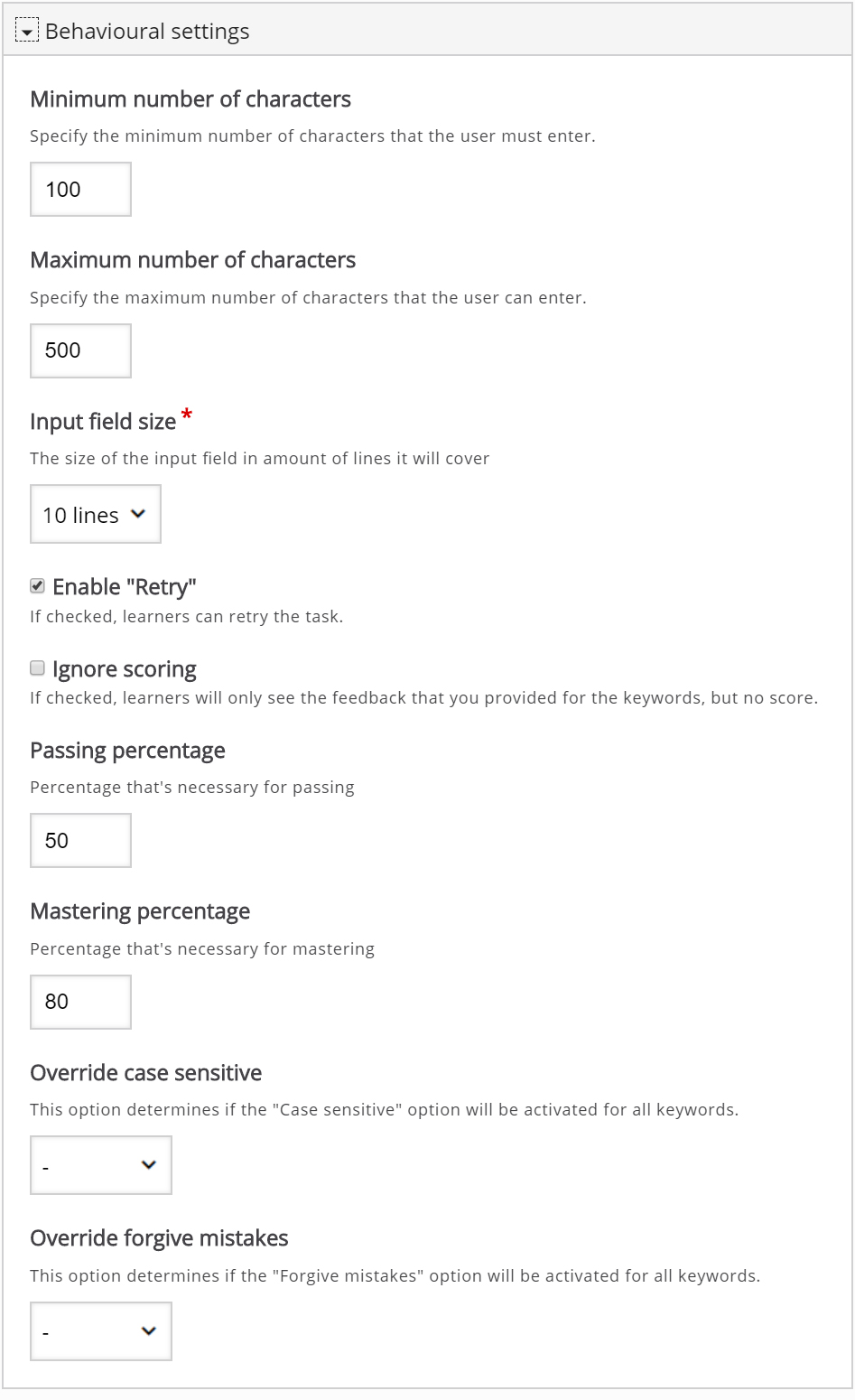
Step 9: Finishing up
Save the node/article to view your finished Essay.
You should now have the same result as the example on top of the page.
Feel free to leave any comments or suggestions on how to improve this tutorial.
Comments
ajwalsh
Tue, 07/02/2019 - 16:28
Permalink
Grammar
FYI - This is one of the feedback questions from the example.
Did you possible forget to mention what a certain Wizard did?
BV52
Wed, 07/03/2019 - 08:14
Permalink
Hi ajwalsh,Thank you for the
Hi ajwalsh,
Thank you for the feedback.
-BV52
ajturner3
Tue, 07/16/2019 - 22:23
Permalink
Essay no keywords?
Hello!
I'm wondering if there's a way to set up an essay type question without requiring keywords! We would simply like students to submit an answer to a question without checking that they included specific words first, and to include a 'thank you' once they've submitted.
Is this currently possible?
BV52
Wed, 07/17/2019 - 18:33
Permalink
Hi ajturner3,This is not
Hi ajturner3,
This is not possible with essay. Why not use Questionnaire instead, this provides you with an option to add an open ended question without having to keyword and it also doesn't give a score.
-BV52
caponted
Wed, 09/18/2019 - 14:17
Permalink
Punctuation
Hi,
Would it be possible to also track sentence types, word form or word order? For example:
1. Using a dependent clause followed by a comma and an independent clause or independent + dependent
2. Use of comma, semi-colon, and full stop
3. Subjec and verb agreement or verb tenses
4. Subject + verb + complement (sentence patterns)
It would be great if feedback on grammar usage is included.
Thanks
tkollewe
Fri, 03/27/2020 - 09:12
Permalink
How can I see what my students have written
Hi,
I'm using H5P as a moodle plug in and I'd like to see what my students have actually written in their essays (and not just the grades).
Is there a way to do this?
Thanks!
BV52
Fri, 03/27/2020 - 17:49
Permalink
Hi tkollewe,I'm afraid this
Hi tkollewe,
I'm afraid this is not possible.
-BV
eilawan
Fri, 03/27/2020 - 16:44
Permalink
Essay Content Type Not Working
Hello,
I'm trying to reuse the code for the essay in my H5P instance, but when I upload the file it says a library is missing. Please advise.
Thank you!
BV52
Fri, 03/27/2020 - 18:17
Permalink
Hi eilawan,Please provide the
Hi eilawan,
Please provide the following information:
-BV
eilawan
Mon, 03/30/2020 - 01:19
Permalink
Screenshot of Error
Hi BV,
Thanks for your reply!
1. I downloaded the code from the reuse button on the H5P Examples and Downloads page
2. I'm uploading it into an instance of H5P in Canvas LMS.
3. How do I add an image to the comments area here? Error message when uploading essay content type says: "
Validating h5p package failed.
BV52
Mon, 03/30/2020 - 18:42
Permalink
Hi eilawan,If I;m not
Hi eilawan,
If I;m not mistaken you are using H5P.com. If so you need to enable Essay by going to Manage Organization -> Settings -> Content Type settings.
-BV
triantac
Sat, 03/28/2020 - 12:33
Permalink
Essay not showing up
Hello,
Essay isn't showing up as an option. What should I do?
BV52
Mon, 03/30/2020 - 12:33
Permalink
Hi triantac,Please make sure
Hi triantac,
Please make sure that you have the latest version of the H5P plugin. You can also download thesample content and upload it to your system.
If in case you are using H5P.com you need to enable Essay by going to Manage Organization -> Settings -> Content Tyoe settings.
-BV
rhona
Tue, 04/14/2020 - 13:14
Permalink
Grades - how to see
Hi,
I'm using H5P as a moodle plug in and I'd like to see the grades of my students.
What I'm doing wrong?
Thanks!
BV52
Tue, 04/14/2020 - 18:37
Permalink
Hi Rhona,Please make sure
Hi Rhona,
Please make sure that the students are clicking the 'check' button. All content types have triggers to when they will send the scores to the Gradebook, most of them would be after clicking the 'check' button.
-BV
acing
Fri, 07/10/2020 - 11:13
Permalink
Change number of characters
Hello,
Is it possible to change the number of characters to number of words?
I think it's more useful for exams...
Thanks!
acing
Fri, 07/10/2020 - 11:15
Permalink
Change number of characters
Hello,
Is it possible to change the number of characters to number of words of Essay?
It's more useful for exams
Thanks!
BV52
Mon, 07/13/2020 - 18:19
Permalink
Hi Acing,I'm afraid this is
Hi Acing,
I'm afraid this is not possible.
-BV
Sabina Lukežič
Tue, 11/24/2020 - 10:14
Permalink
slovenščina
Pozdravljeni!
Zakaj pri vsebini esej ne vidim kaj so mi učenci zapisali? Učenci so rešili, kliknili na "preveri". Zakaj jaz ne vidim njihovih zapisov v "ocenah"?
BV52
Tue, 11/24/2020 - 18:44
Permalink
Hi Sabina,Make sure that you
Hi Sabina,
Make sure that you are using the latest version of the H5P plugin and Essay.
-BV
Chus del Pozo
Thu, 03/04/2021 - 11:29
Permalink
Evitar el uso de traductores
Hola:
Una pregunta, se puede configurar una tarea para evitar que los alumnos usen los traductores, es decir, que copien y peguen los textos??
Un saludo
Ch.
BV52
Thu, 03/04/2021 - 17:32
Permalink
"A question, can a task be
"A question, can a task be configured to prevent students from using the translators, that is, to copy and paste the texts?
All the best"
Hi Ch,
I'm afraid there is no feature in Essay that can do this. The good thing about H5P is that it is open sourced so you or anyone else can make the changes to the code. You can also help by developing or help (crowd) fund the development of this feature.
-BV
nikki.andersen
Tue, 06/29/2021 - 03:45
Permalink
Downloading essay answer
Can students download their answer to the essay for personal use? if so, how can they do this?
BV52
Tue, 06/29/2021 - 19:09
Permalink
Hi Nikki,I'm sorry but this
Hi Nikki,
I'm sorry but this is not possible within the features of the content. It may be possible however depending on the CMS/LMS that you are using as well as the plugin that you use to capture the scores/data. For example in Moodle it is possible for teachers/admin to download this information although I'm not sure if it is possible for students to do this.
-BV
Rony Carvalheiro
Wed, 05/01/2024 - 23:40
Permalink
Estou amando tudo isso
Vocës s"ao incróveis....sou professor de tradução e interpretação em Lingua de sinais e estes modelos são incr[iveis, mi divirto a cada modelo criando as atividades pros alunos e me surpreendo a cada exemplo que vejo, alguns até que eu j'havia pensado mas nem imaginava que seria possivel exidtir, com neste caso do ENSAIO. Isso é uma ferramentea SENSACIONAL! Gratidão aos desenvolvedores.
Professor Rony.
I'm loving it all
You guys are incredible....I'm a sign language translation and interpretation teacher and these models are incredible, I have fun with each model creating activities for students and I'm surprised with each example I see, some until I I had already thought about it but didn't even imagine that it would be possible to do so, like in this case of ESSAY. This is a SENSATIONAL tool. Thanks to the developers.
Professor Ron.
yashwanth96
Tue, 12/24/2024 - 12:37
Permalink
Regarding H5P data
<p>Where should I store the data that I upload to H5P?</p>